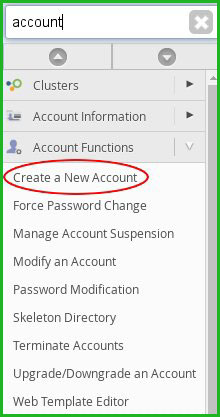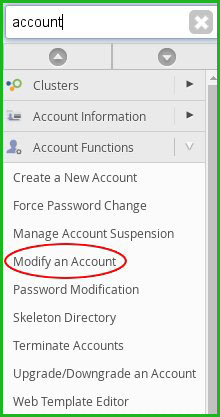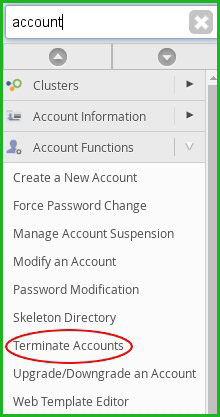In this article, we will show you How to create, modify and delete an account From the WebHost Manager Account.
How to create an account
If you created a package in WebHost Manager, then you can create an account. A new account includes:
- cPanel.
- Website functionality (with files hosted in the public_html directory).
- FTP account.
- SSH access (if it is enabled in the package).
To create an account in WHM You must follow these steps:
Step 1. First, go to the search box at the upper left of the WHM screen, search here “Account” when it becomes visible, and then click “Create a New Account” option.
Step 2. Under Domain Information, type the domain name in the domain text box. For Example,type (Yourdomainname.com)
Don’t add here www subdomain to the domain name option.
Step 3. WebHost Manager fills in “Username” text automatically based on the domain name that you provide here.
Step 4. The next step is in the “Password” text box, type a password for the new account if you want to generate a strong password then click on the password generator option and WebHost Manager generates a random, strong password for you, and then for confirmation password, “Re-Type Password” on the text box.
Step 5. Next in the “Email” text box, type the account owner’s e-mail address. On this e-mail address, you will receive automatic cPanel all notifications, such as password reset information or any Messages notification.
Step 6. Under the package, in the
Choose a Package list box, select a package to use, or select the “Select Options Manually” check box.
Step 7. next step is, under “Setting” Option, select the cPanel theme and locale.
Step 8. Under DNS Settings, Mostly recommended that you leave the DKIM and SPF options checked. You should leave the nameserver option unchecked unless you are sure that you want the domain to use the registrar’s nameservers.
Step 9. In the final step, you need to Click Create Button. When account creation is complete, WebHost Manager displays account configuration information.
How to integrate domain reseller account with whmcs
How to Modify an account.
To modify an existing account from WebHost Manager you need to follow these Guideline step by step:
Step 1. First, go to the search box at the top left of the WHM screen, type “Account”, when it becomes visible, and then click Modify an Account Option.
Step 2. Select the account that you want to modify, and then click Modify option.
Step 3. Make the changes that you want to change to your account, and then click Save.
Step 4. If the account has a package that is already assigned, WHM will display a “Package Conflict Resolution” dialog box. Select the appropriate option that you want, then click Proceed to complete successfully.
How to Delete or Terminate an account.
To delete an existing account from WebHost Manager you need to follow these Guideline step by step:
Step 1. First, go to the search menu bar top left of the WHM screen and search for Account and then click “Terminate Accounts” when it becomes visible:
Step 2. Then “Terminate Accounts” page will appear with the first page of accounts listed. If you don’t find the account that you want to delete, type the username or primary domain of the account in the search box.
Step 3. When the account is visible, then click the “Remove” option to the right of the account you want to terminate.
Step 4. And the final step is to confirm to delete Click “Yes and remove this account” to confirm the Deleting or termination.
Did you find this article helpful? Then you’ll love our support. If you need any other help or support then contact us for more information. We are always here to help you. Click here to visit our today’s hosting plan.