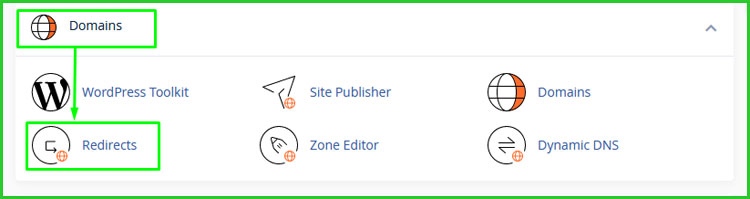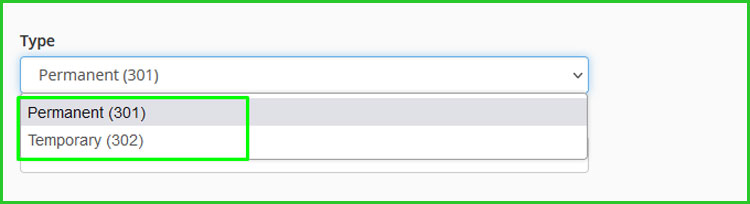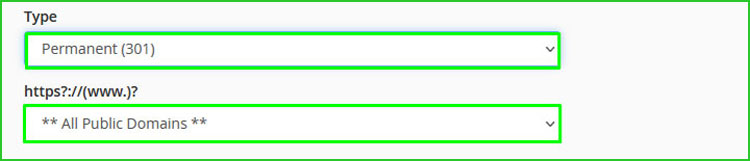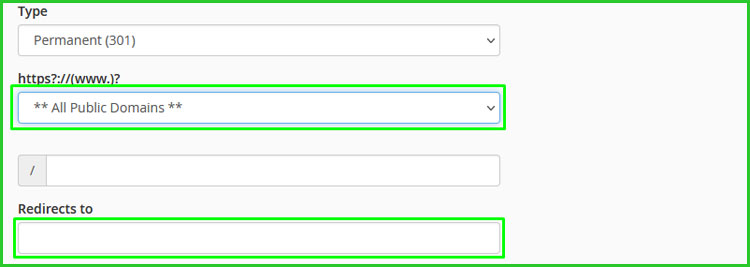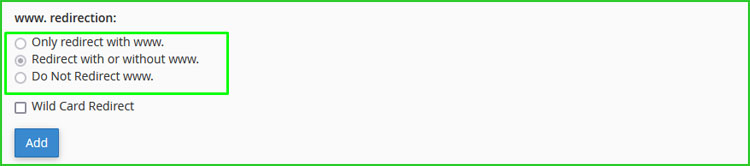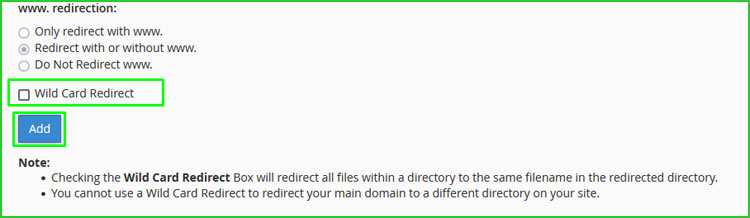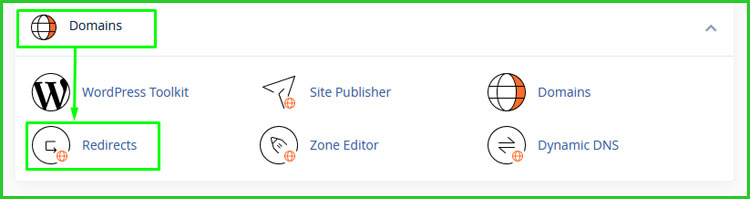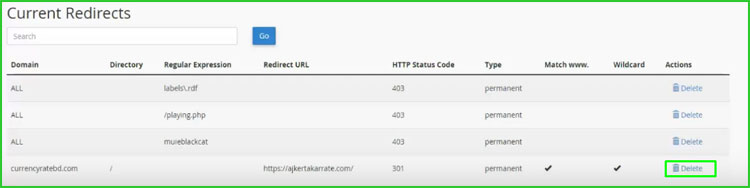Today in This article we will describe how to use cPanel to configure a web page to redirect to a different web page.
Did you originally build out your site on a domain that wasn’t your first choice, then manage to buy your dream domain later on? Or maybe you went through a massive rebrand and changing your domain name is now necessary. A redirection occurs when a web server redirects a visitor from one web page to another web page. A common use of redirection is to create shorter, easy-to-remember URLs that redirect to longer URLs. Another use is to redirect visitors from old pages or a new web site’s updated web pages.
Here is your ultimate solution, you can use cPanel to redirect multiple web pages, and you can specify whether redirections are temporary or permanent. Then let’s see how to redirect a website to another website or web pages to another web page easily.
To add a redirect, you must follow these step by steps:
Step 1: First Log in to your cPanel. Then scroll down to the Domains section. Find the “Redirects icon” and click on it.
Step 2: Under Add Redirect, here you will see two options of redirection, select the “Redirection Type”.
To specify a “permanent redirection”, select Permanent (301).
To specify a “temporary redirection”, select Temporary (302).
301 and 302 refer to the HTTP status codes that the server sends to a web browser.
Step 3: Next, “Select the domain”, and then type the web page that you want to redirect.
Step 4: In the Redirects to the text box, type the destination “website or web page”. You can redirect the web page to another web page on your website, or to a web page on a completely different website.
Step 5: Under www. redirection, select the option you want for redirecting domains that includes “Redirect with or without www”.
Step 6: Next, To enable wild card redirecting, select the “Wild Card Redirect” check box and click on it.
When wild card redirects are enabled, all files in a directory are redirected to their corresponding filenames in the redirected directory. This is an easy way to redirect an entire directory of files at once.
Step 7: Final step, “Click Add” button, and cPanel add the redirect.
How to Remove a redirect?
If you want to remove your existing redirect web page or website, You can remove a redirect when you no longer want to redirect a page to another web page. However, you cannot modify a redirect but If you need to modify a redirect, delete it and then create a new one.
To remove a redirect, you must follow these step by steps:
Step 1: At first Log in to cPanel. Then scroll down to the Domains section. Find the “Redirects icon” and click Domains – “Redirects icon”.
Step 2: Under the “Current Redirects” option, select the redirect that you want to remove, and then click the “Delete” option.
Step 3: For confirmation Click “Remove Redirect” to confirm the deletion. cPanel removes the redirect.
Did you find this article helpful? Then you’ll love our support. If you need any other help or support then contact us for more information. We are always here to help you. Click here to visit our today’s hosting plan.