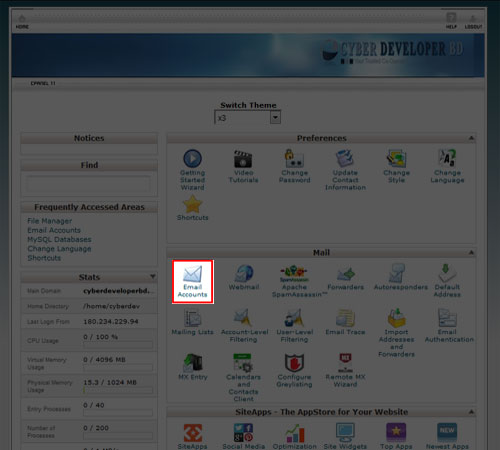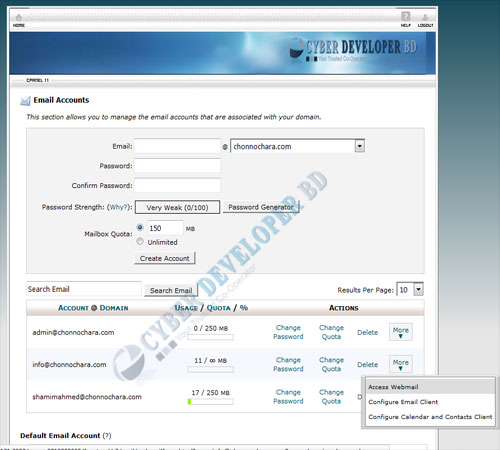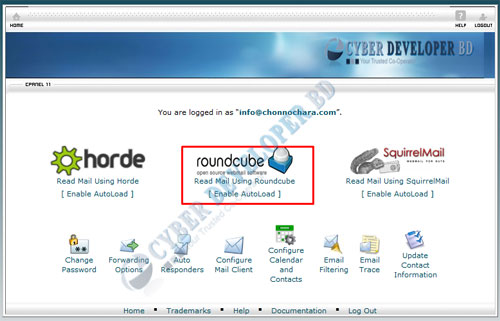Overview
Webmail allows you to access your email accounts through your web browser. When you check email through webmail, rather than through an email application on your computer, you can easily access your email account from any computer with an Internet connection.
Access webmail from the cPanel interface
To access Webmail from the cPanel interface, you can use either click the Webmail icon in the Mail section of the cPanel Home interface, or perform the following steps:
1. Navigate to cPanel’s Email Accounts interface (Home >> Mail >> Email Accounts).
2. Click More in the row that corresponds to the email account for which you wish to access Webmail.
3. Select Access Webmail.
4. Enter the password for the selected email account, and click Log In.
5. Click the logo or the Read Mail Using link for your preferred webmail application.
If you are not sure which webmail application you should use, read our Which Webmail Application Should I Choose? documentation.
Click Enable AutoLoad if you want the chosen webmail application to load automatically the next time that you access Webmail.
- The interface for your chosen webmail application will appear. The webmail client will retrieve and display all of your email account’s read and unread messages.
Access webmail directly
To access webmail directly from your web browser, perform the following steps:
Go to https://example.com:2096 or https://example.com/webmail in your web browser, where example.com is the name of your domain.
Enter the email address (for example, user@example.com) and password.
Click Log In.
Click the logo or the Read Mail Using link for your preferred webmail application.
If you are not sure which webmail application you should use, read our Which Webmail Application Should I Choose? documentation.
Click Enable AutoLoad if you want the chosen webmail application to load automatically the next time that you access Webmail.
- The interface for your chosen webmail application will appear. The webmail client will retrieve and display all of your email account’s read and unread messages.
Change the webmail interface’s language setting
You can choose a new language setting (locale) in which to view the webmail interface. This change applies a cookie that is set to remain in your browser for one year. You will need to perform this step each time you log in to webmail from a new browser, whenever you delete cookies, and after the cookie expires.
To change the Webmail interface’s locale, perform the following steps:
- Click the desired locale name at the bottom of the Webmail login page.