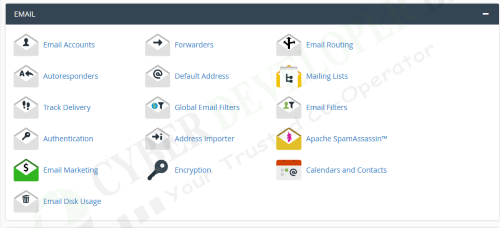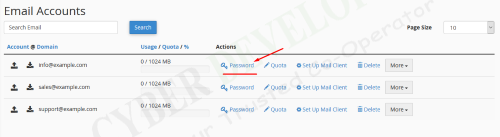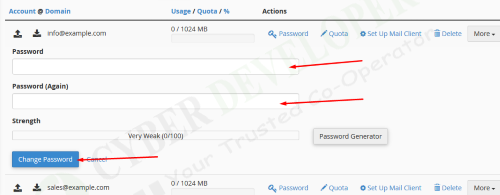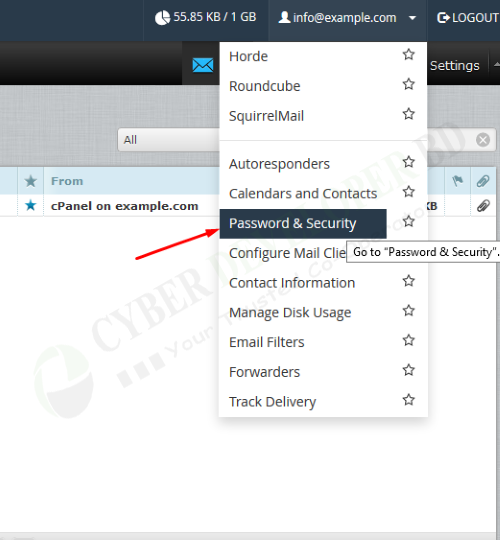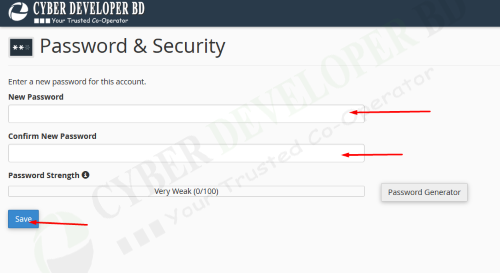In this tutorial:
Step1: Login into your cPanel.
Step2: Click the the Email Accounts button in the Mail section.
Step3: Click the Password link next to your email address.
Step4: Type your new password in both boxes, then click the Change Password button. Note you must use a strong password (strength of at least 50).
Step1: Log into Webmail.
Step2: Click your email address in the top-right corner, then click the Password & Security link.
Step3: Type your new password in both boxes, then click the Change Password button. Note you must use a strong password (strength of at least 50).