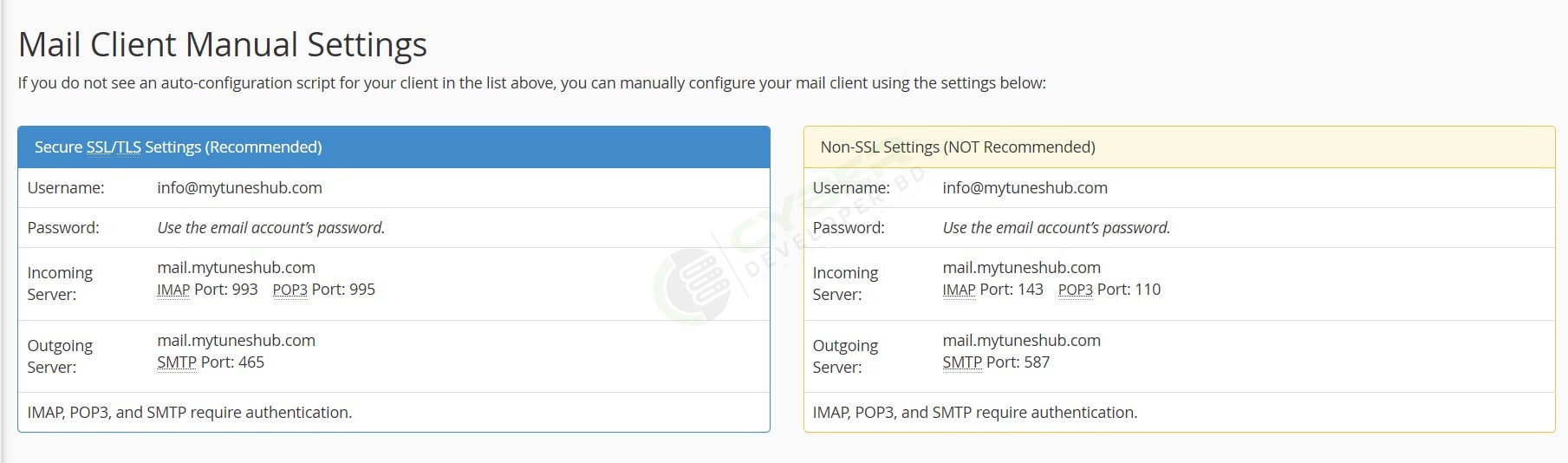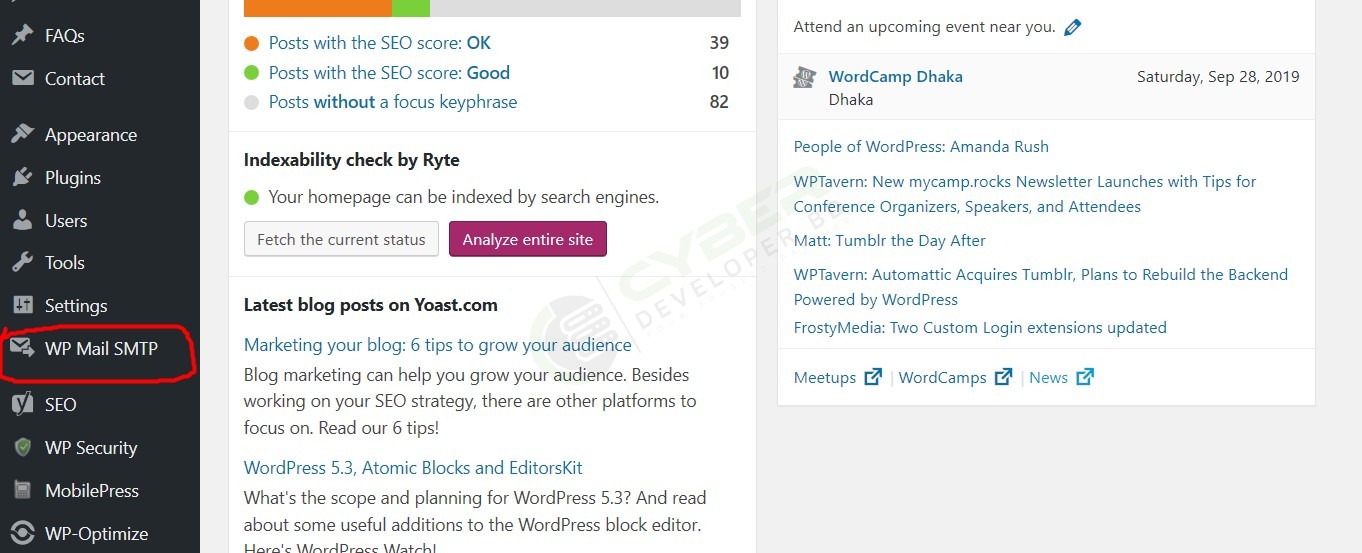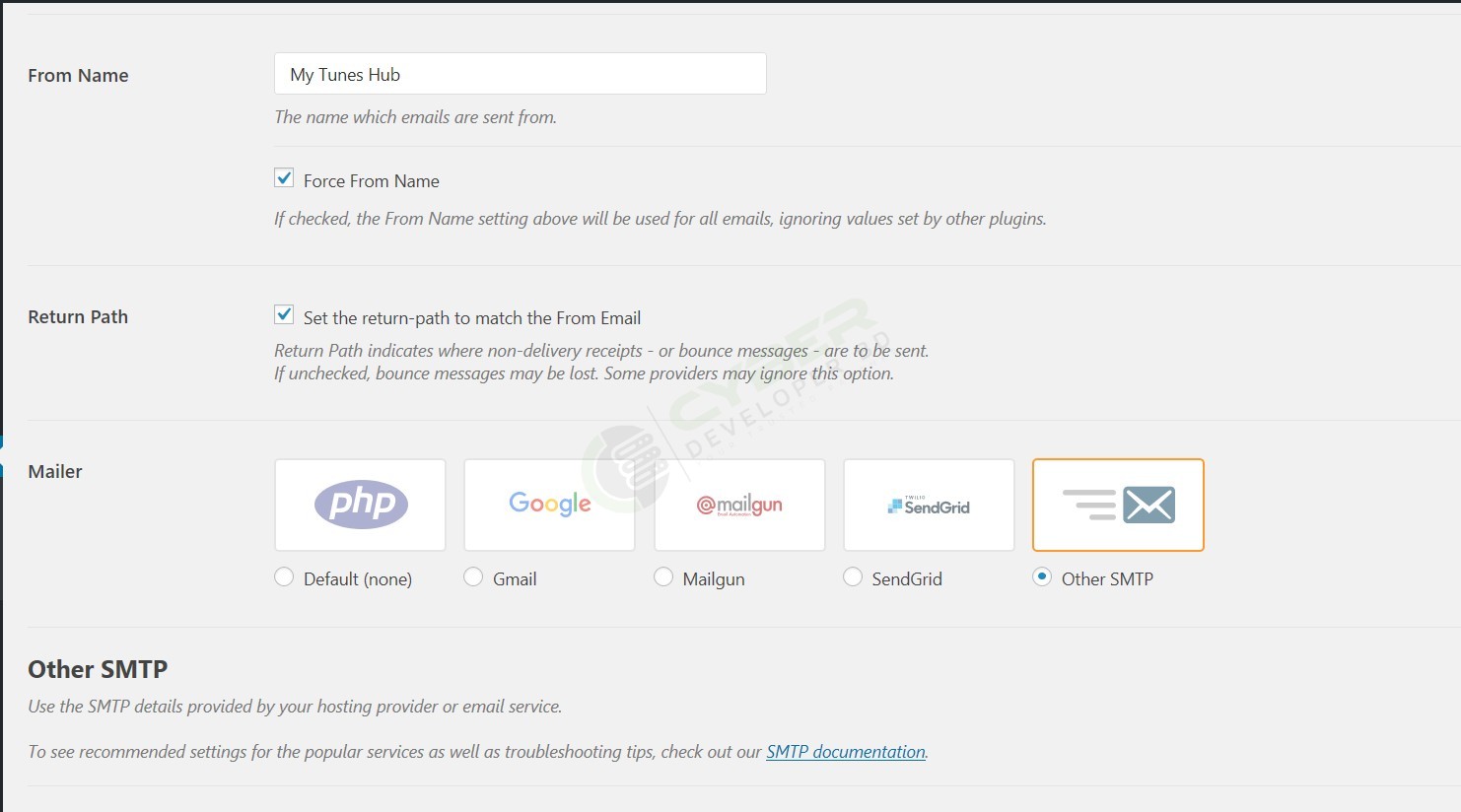By default, WordPress uses the PHP Mail function to send its emails. But by default we have disabled the php mail function on our shared hosting server to protect our server from mail abuse.
If you need mail function workable on your site for sending mail like contact form or woocommerce, no problem. We have better solution for you to send mail from your website. However it is better to use SMTP as it handles sending messages better then php mail. SMTP mail is better inbox rate rather then php mail.
To begin, first you need to create an email account from your cPanel or DirectAdmin panel. Keep the credential for your email account with SMTP login details.
Now it’s time to configure your SMTP to your wordpress account. To do this, first you need to install a plugin named WP Mail SMTP by following the instructions in our tutorial on how to install WordPress plugins. Once the plugin is installed and activated, a new menu will show up under the Settings section called WP Mail SMTP. You will need to navigate to it in order to configure WordPress to work with SMTP.
Click Settings under WP Mail SMTP.
On this page you will see several configuration options available:
Here’s a list of all of them and what do they configure:
- From Email – the email address you want to send emails from – for example email@yourdomain.com;
- From Name – the name that your emails will be sent from;
- Mailer – choose whether you want to use the Default PHP mail() function, a Gmail/G Suite account, Mailgun, SendGrid or other SMTP server. Choosing the Default mode would send the messages using the PHP mail() function without SMTP authentication. The Gmail/G Suite, Mailgun and SendGrid options require additional info such as Client ID and Client Secret or API key that should be obtained by the respective provider. The other SMTP server option would prompt you to enter additional configuration details which we would describe below.
- Return Path – check if you want to match the return path for your emails to the sending email;
If you choose other SMTP server as a mailer, you would be prompted to add the SMTP server’s configuration settings.
- SMTP Host – the hostname for your SMTP server;
- SMTP Port – the port your server works on;
- Encryption – if you have SSL/TLS encryption available for that hostname, select it here;
- Auto TLS – if your server supports TLS encryption, enable this option;
- Authentication – check if your SMTP server requires authentication;
- Username – the username for your SMTP server;
- Password – the password for your SMTP server;
Once you configure those parameters, simply click the Save button at the bottom of the page.