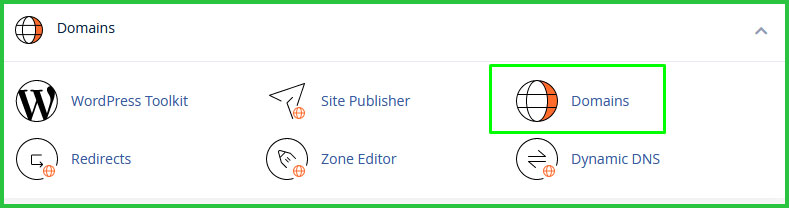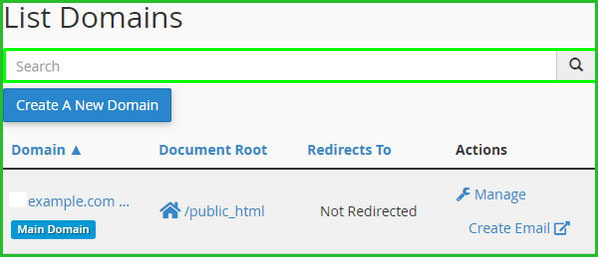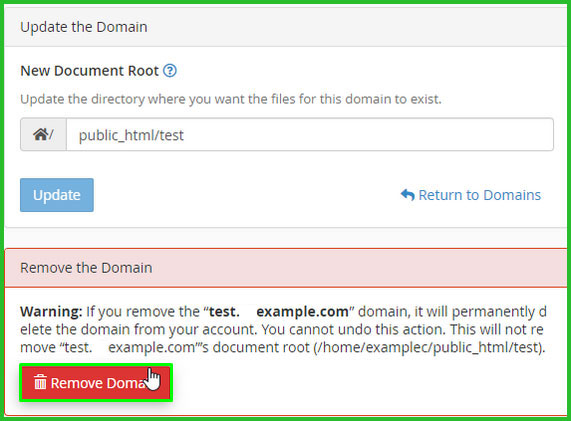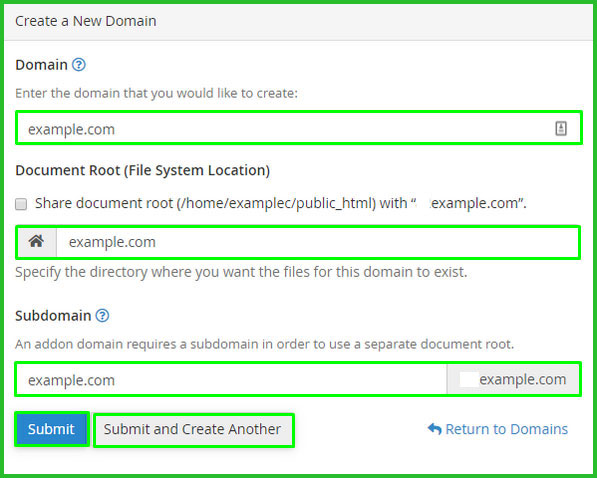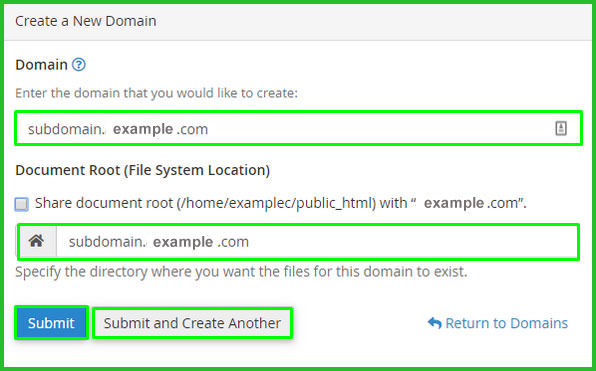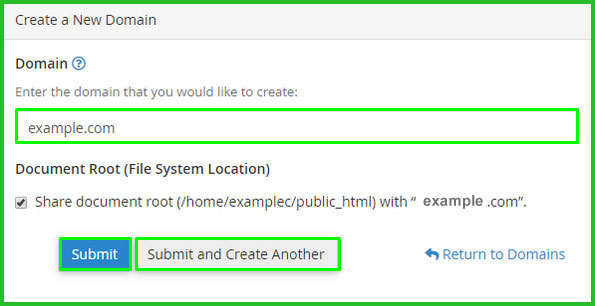The cPanel one of the most important things are Domains tool. Domain feature is a one-stop tool that you can create and manage all of the domains, subdomains, addon domains, and aliases in your account easily. Today On This article we will show you how to use the domain tool properly and how to work with all of these domain tool features.
Let’s start step by step with how to use the Domain tool,
Step 1. First, Log in to your cPanel account.
on the cPanel Tools page, find out Domains, then click “Domains” option.
Step 2. On the main page of the Domains tool here, you can see your listed all of domains. If you have several domains then You can use the Search box to find a specific domain.
On The domains list, there include two options, Here you can manage your domain. Under the Actions bar that enables you to manage your existing domains. If you want to manage your domain then Click the “Manage” button and it will go to a domain’s management page, or if you want to create an Email then click Create Email option and it will go to the Create an Email Account page.
Manage your existing domains.
If you want to manage your existing domain then simply Click the “Manage” option to the right of a domain to open the management page.
On the management page, you can find the options to change the document root for the domain and if you want to delete any domain here you will get the delete or remove option.
Note: (You cannot delete the primary domain.)
- To change the document root for a domain, type the new document root in the “New Document Root” text box, and then click Update.
- To delete the domain, click “Remove Domain” option, and then click “Yes”, to remove this domain.
Here you also find on the management page, Create an Email Address, Create a Site with Site Publisher, Modify the Zones and Modify the Redirects.
Create new domains:
Besides the managing existing domains option, you can see the Domains tool to create new addon domains, subdomains, and aliases option.
Create addon domains:
To create an addon domain using the Domains tool, you must follow these steps:
Step 1. From the Domains tool main page, click “Create a New Domain”. The “Create a New Domain” page will appear:
Step 2. In the Domain text box, type the name of the domain that you want to add.
Step 3. Clear the Share document root check box.
Step 4. In the Document Root text box, type the directory you want to use, or use the directory suggested by cPanel.
Step 5. In the Subdomain text box, type a name to identify the new addon domain, or use the name suggested by cPanel.
Step 6. Click “Submit”. Alternatively, click “Submit and Create Another” if you want to create more than one addon domain.
Create a subdomain:
To create a subdomain using the Domains tool, follow these steps:
Step 1: On the domain tool main page, click “Create a New Domain” Then Create a New Domain page will appear:
Step 2: In the Domain text box, type the subdomain name that you want to add.
Step 3: Next Clear the Share document root check box.
Step 4: In the Document Root text box, type the directory you want to use, or use the directory suggested by cPanel.
Step 5: In the Subdomain text box, type a name to identify the new addon domain, or use the name suggested by cPanel.
Step 6: Click Submit. Alternatively, click Submit and Create Another if you want to create more than one addon domain.
Create a aliases:
Aliases (which were referred to as “parked domains” in earlier cPanel versions) are often used to reserve or hold a domain name that does not have an associated website. To add an alias using the Domains tool, follow these steps:
Step 1: From the Domains tool main page, click “Create a New Domain”. The “Create a New Domain” page appears:
Step 2: In the Domain text box, type the name of the alias that you want to add.
Step 3: Select the Share document root check box.
Step 4: Click “Submit”. Or click “Submit and Create Another” if you want to create more than one addon domain.
Did you find this article helpful? Then you’ll love our support. If you need any other help or support then contact us for more information. We are always here to help you. Click here to visit our today’s hosting plan.