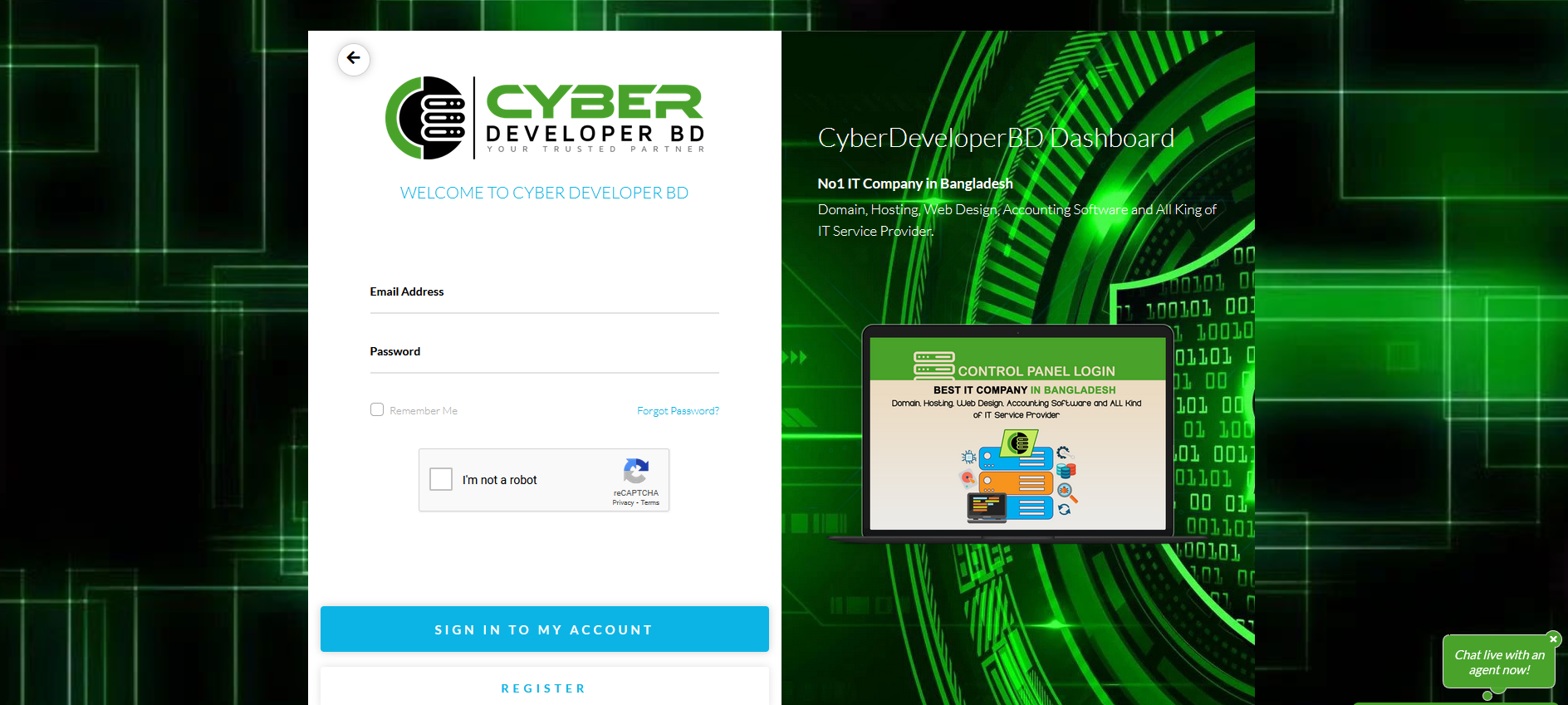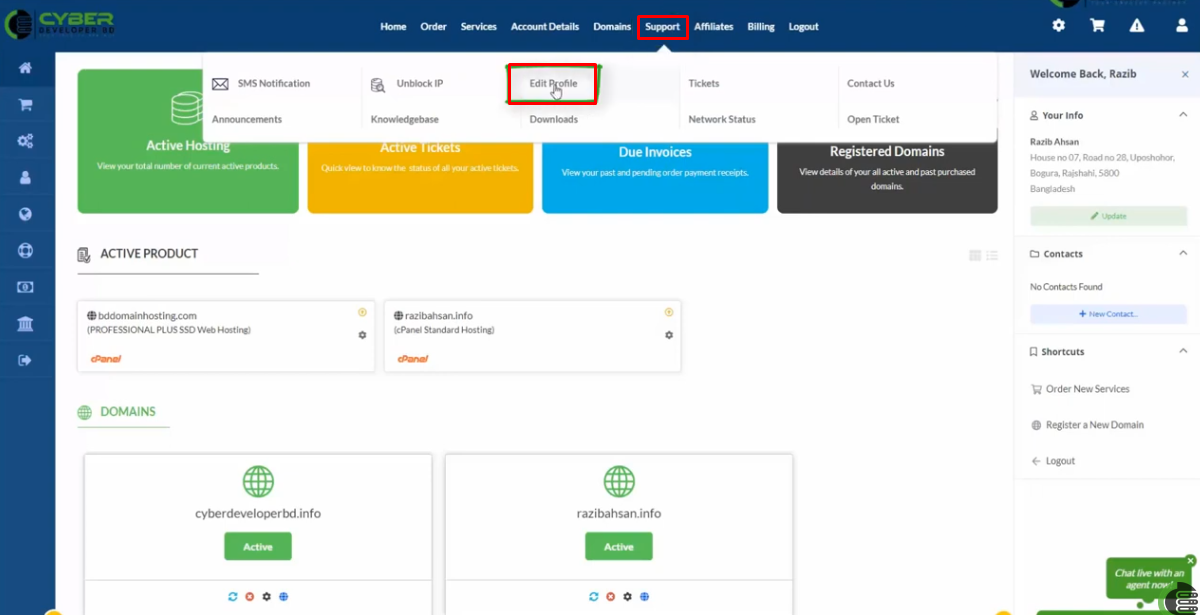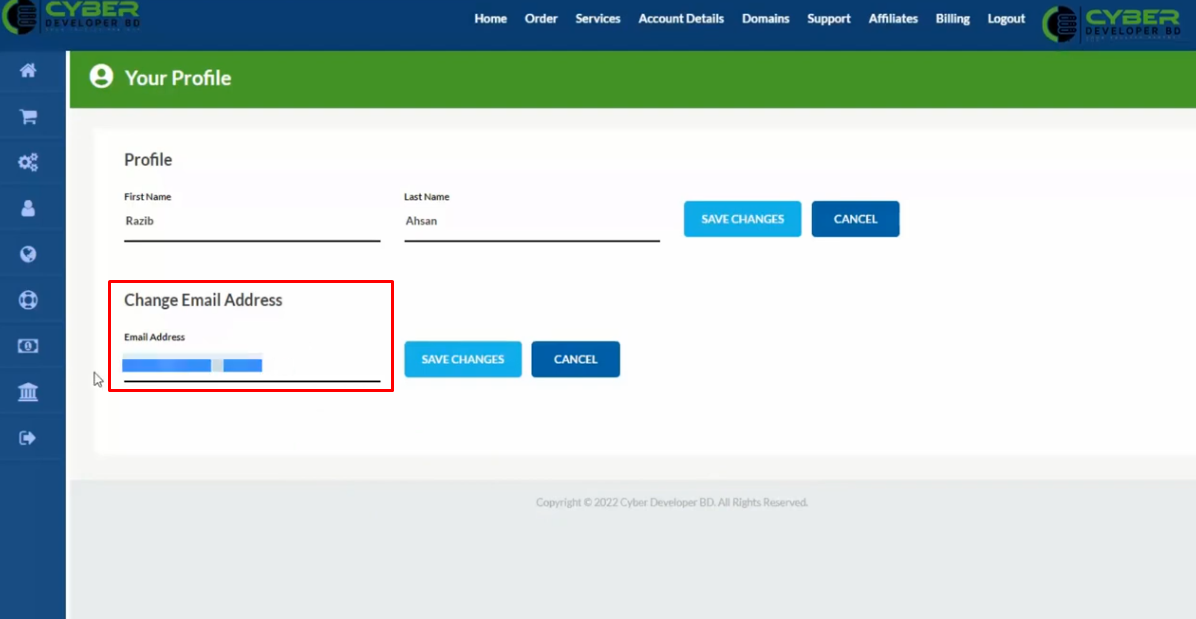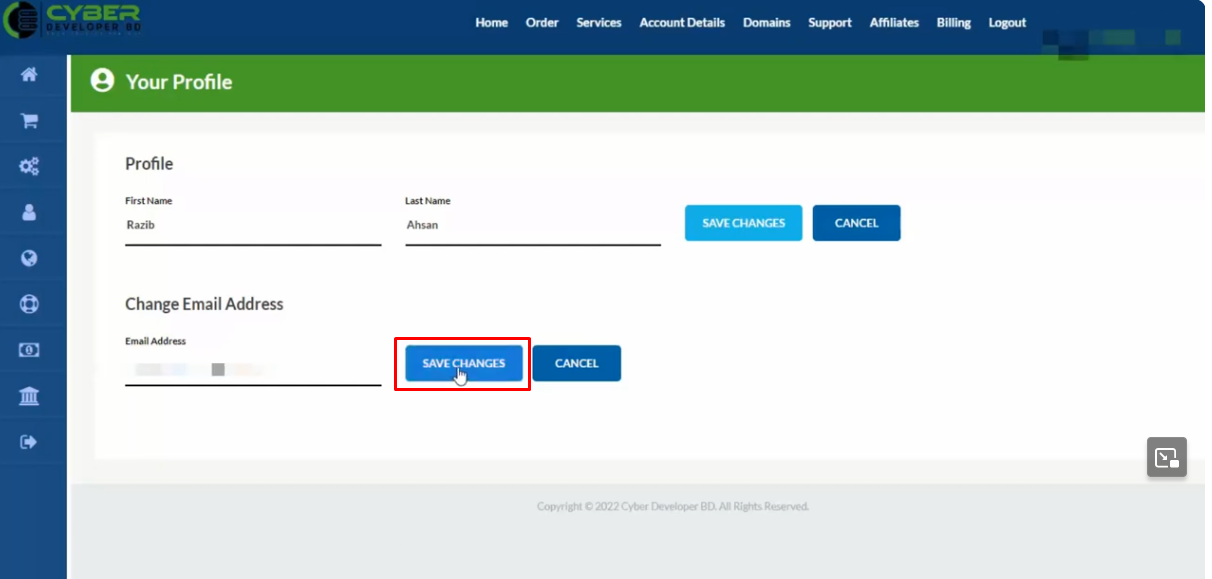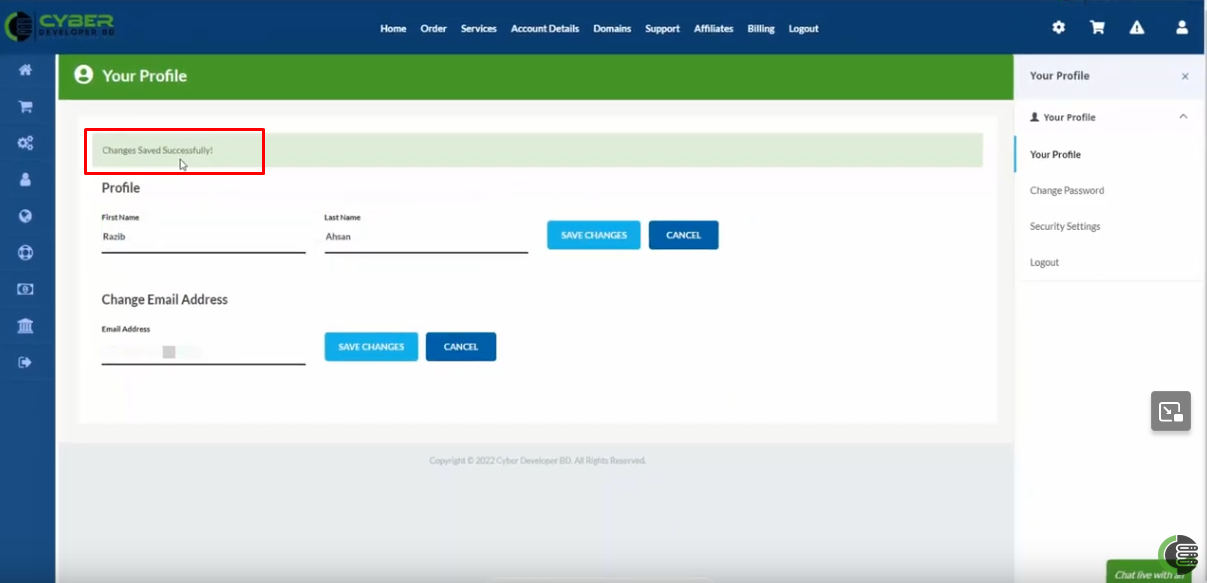To change your login email from the Client Area Dashboard, follow these steps:
Login: Login to your account using your current email and password.
Access Account Settings: Once logged in, click on support to edit profile option within the Client Area Dashboard.
Update Email: Click on the email address box, and enter your new email address.
Save Change: Click on the save change button.
Successfully: Then, you get a message “Changes Saved Successfully”
Verification: You may be asked to verify the change by confirming your password or clicking a verification link sent to your new email.
Always ensure you have access to the new email address, as it’s crucial for account recovery and communication.