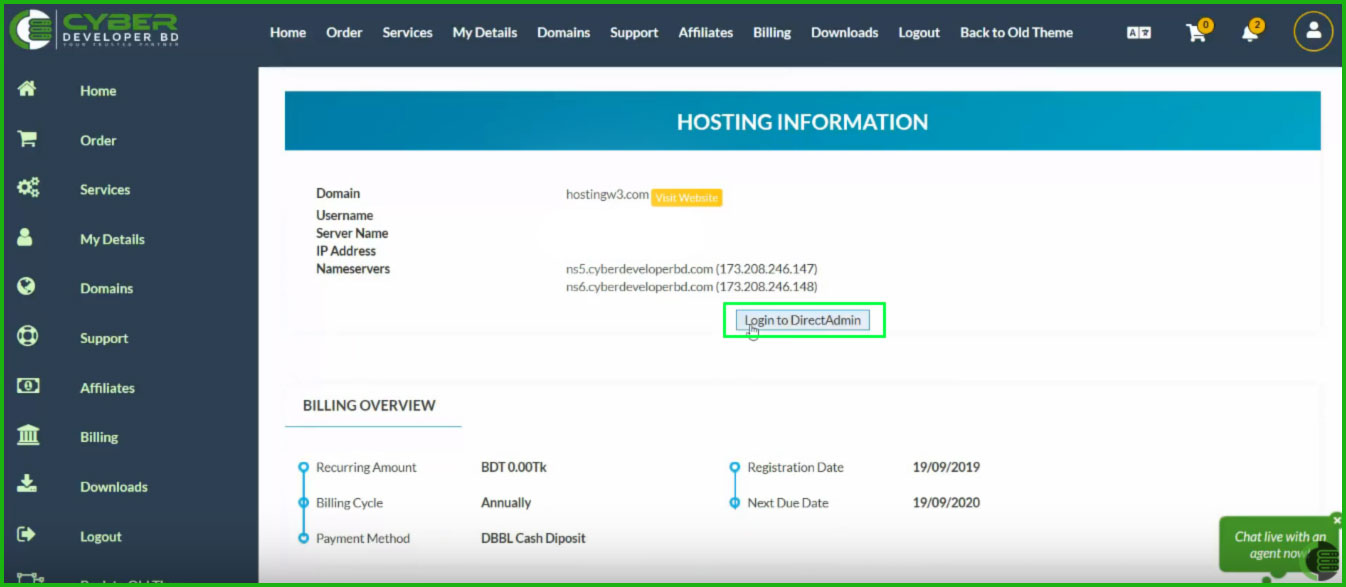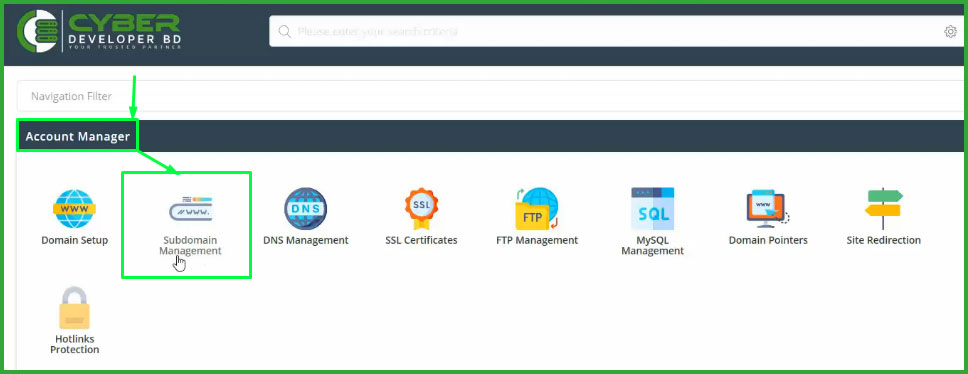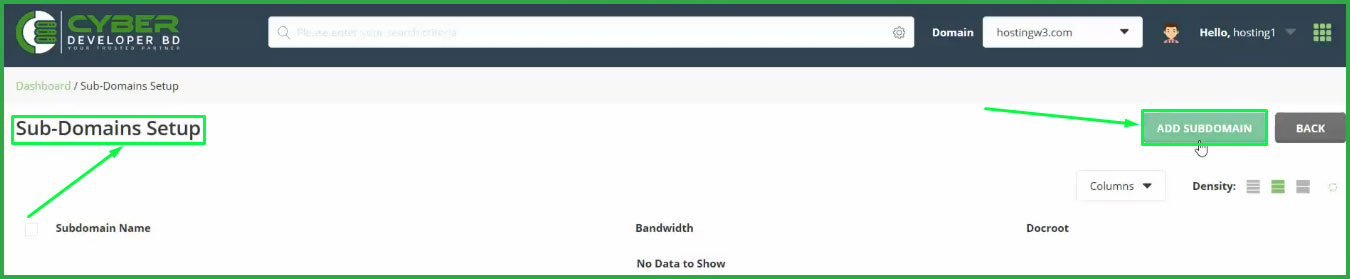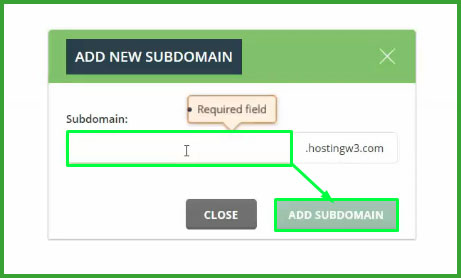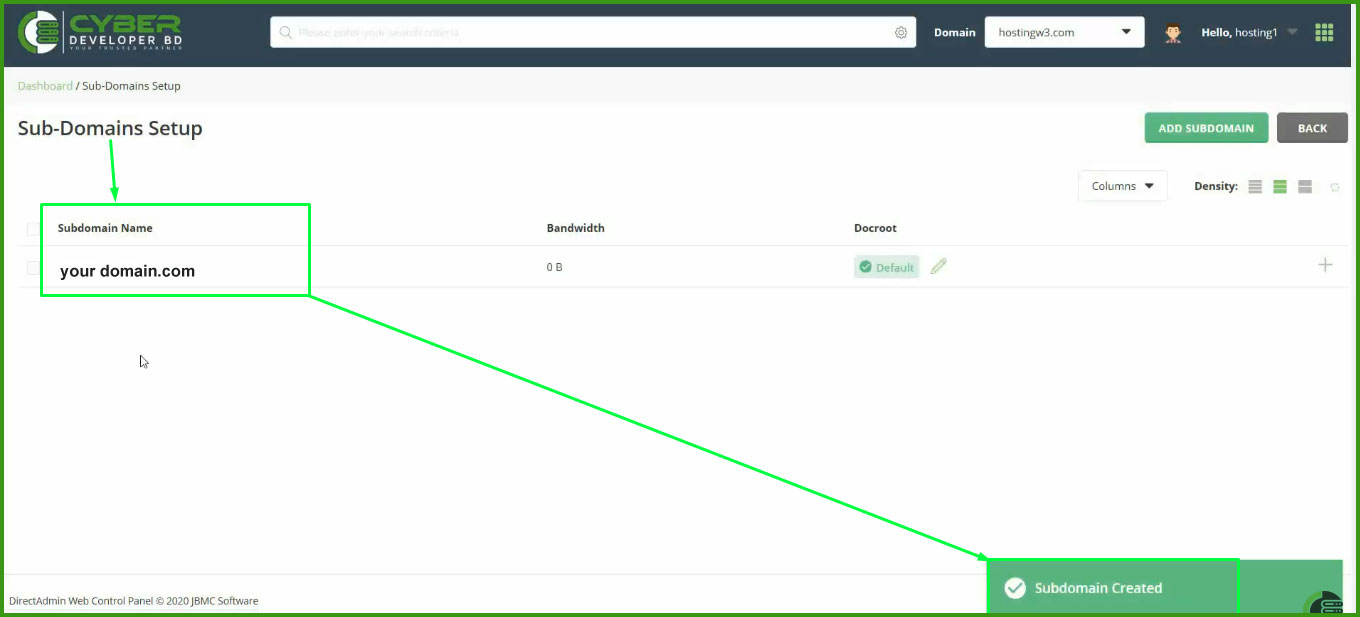Today in This guide will explain how Create Subdomain on DirectAdmin Hosting.
Step 1- To create a subdomain, Log in to your DirectAdmin panel.
Step 2- Then go to the Account Manager section and here you see the Subdomain Management Option Click on it.
Step 3- On the Sub-Domain setup section, you need to click Add Subdomain Button.
Step 4- On this step, a quick popup will appear, where you will need to enter your Subdomain Name in the subdomain bar and then click the Add Subdomain Button.
Step 5- And finally you are Successfully added. You will see your subdomain in the subdomain list and get a popup message that the Subdomain has been created.
For More Details, You Can Watch Our Video Tutorial Here-
Check out our Another Support Blog Here, How To Fix High CPU Usage in WordPress?