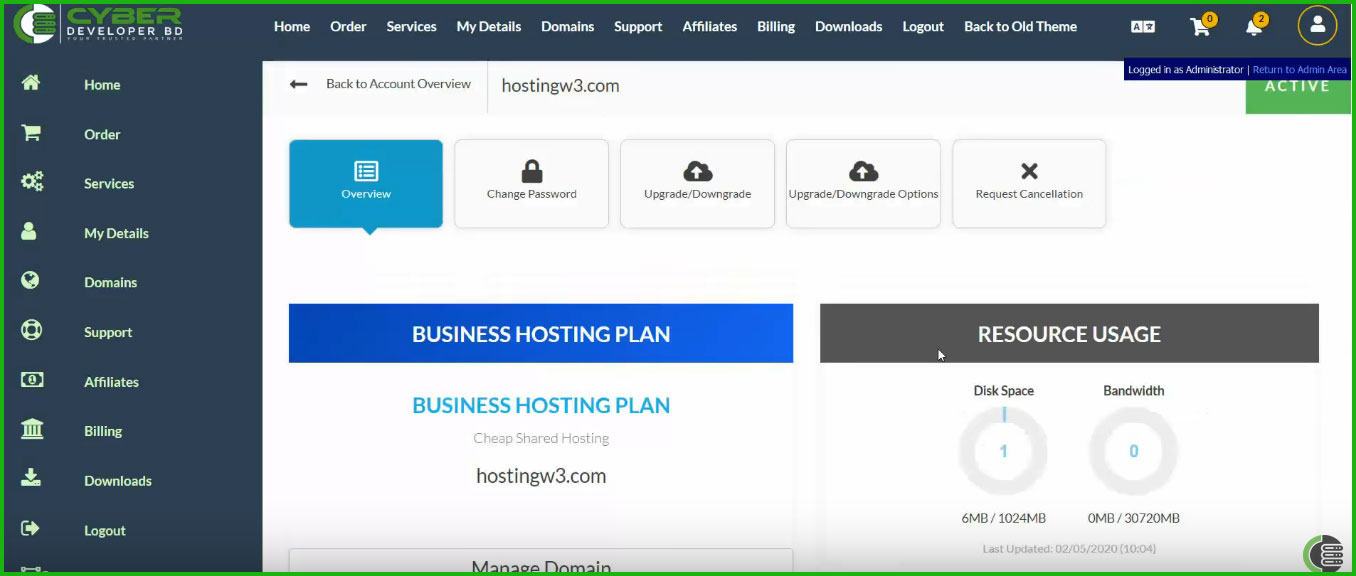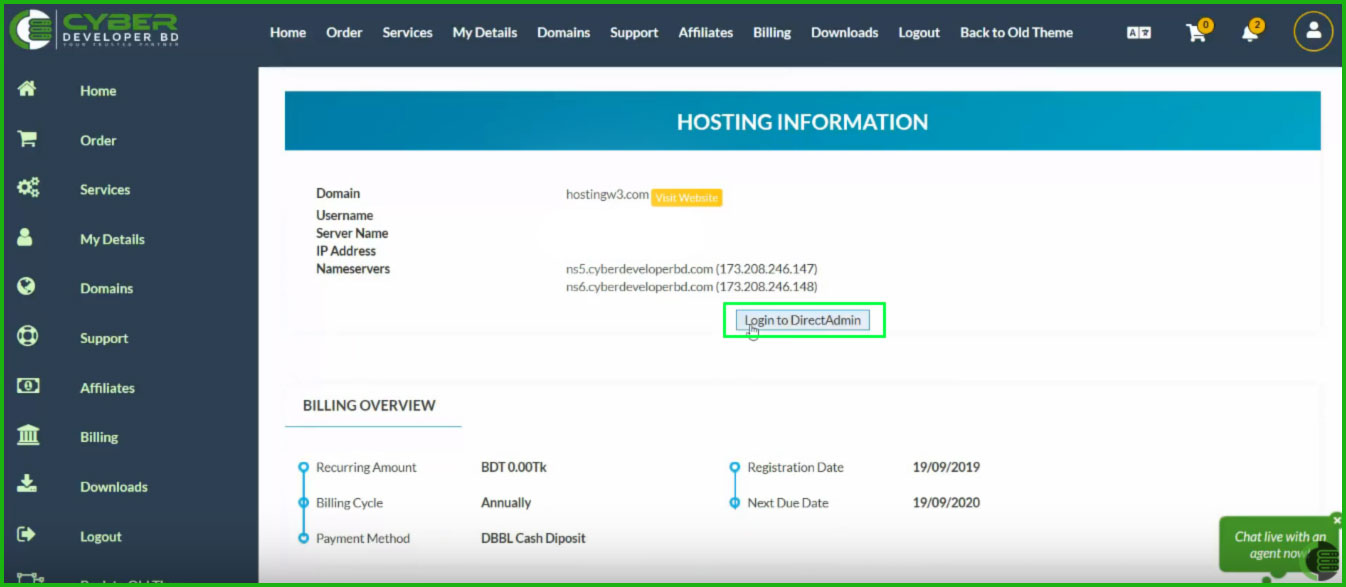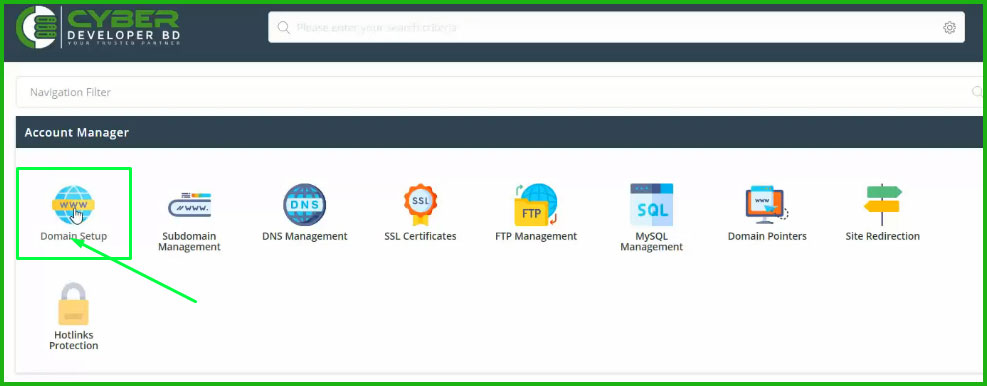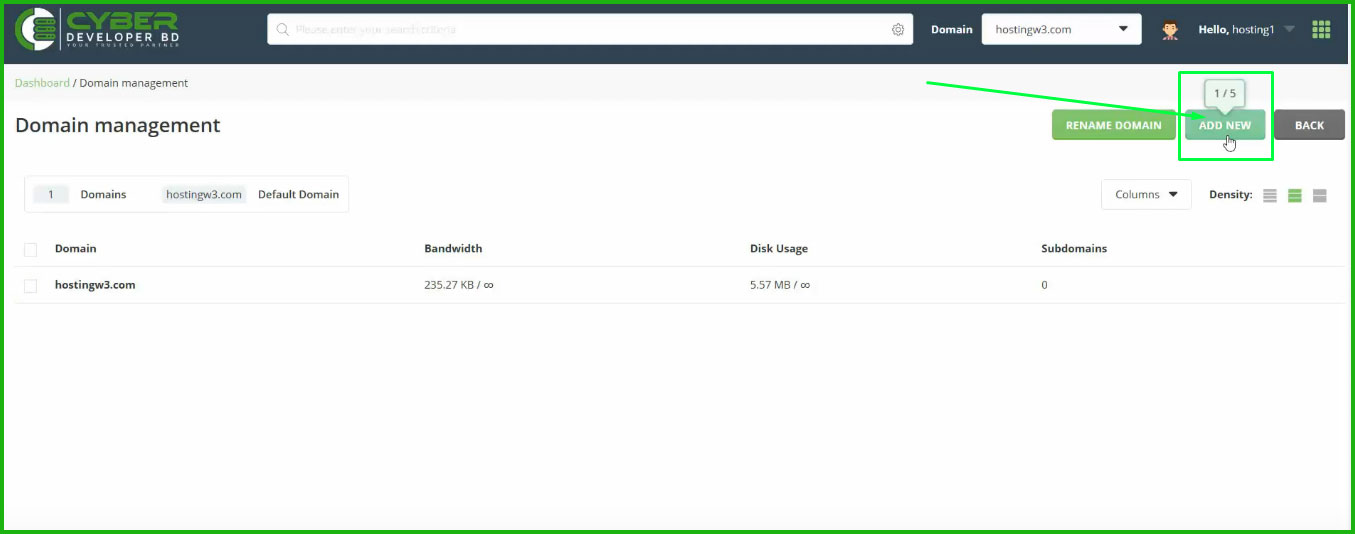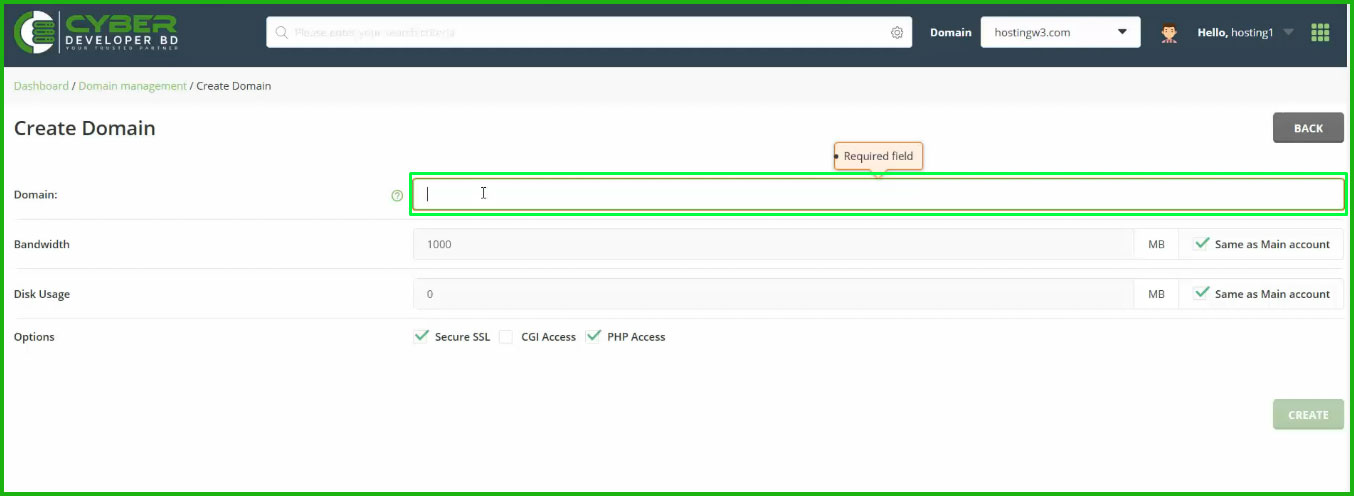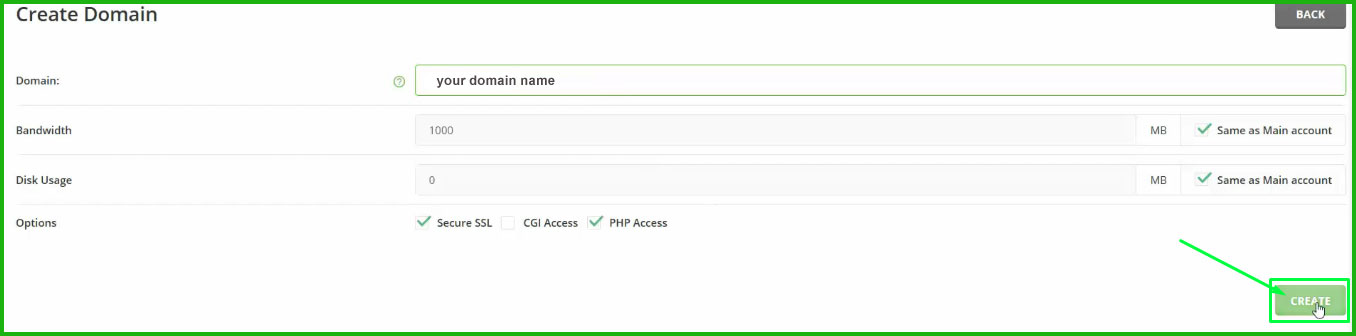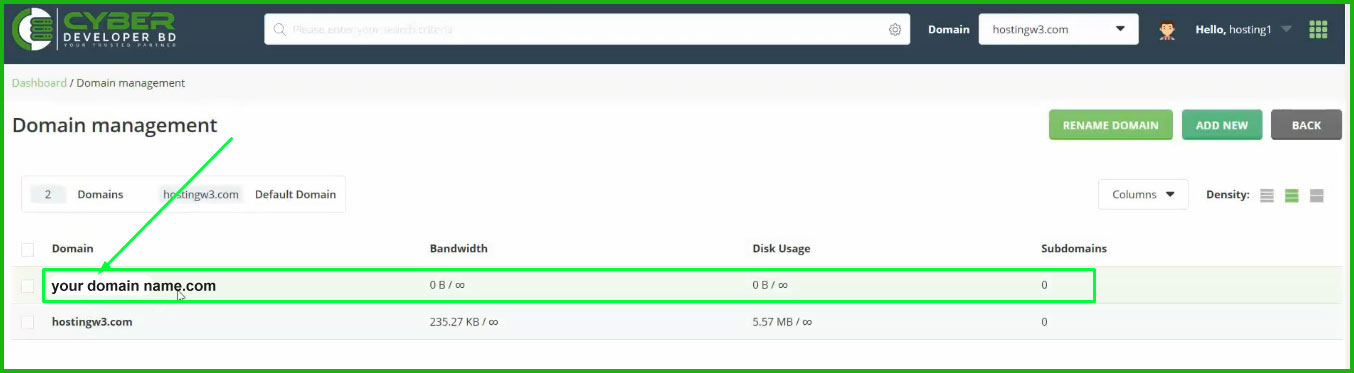This guide will explain how to add an add-on domain on DirectAdmin hosting.
Step 1– At first go to your DirectAdmin hosting plan dashboard. Log in to your DirectAdmin hosting.
Step 2– Login to your DirectAdmin hosting.
Step 3– On your DirectAdmin dashboard under Account Manager Section Select the Domain Setup option and click on it.
Step 4– Then the Domain Management panel is displayed, Select the Add New Button in the top-right corner and click on it.
Step 5– Next Create the Domain section Here you need to fill in your Domain Name (Do not enter the domain starting with www/HTTP/https) that you want to Add as an addon domain.
Step 6– The last step is to click on Create Button. And finally, your domain will create and Added Successfully.
Step 7– At the end of go to your domain control panel and Change Your Name Server and add your Existing Hosting Name Server and finally your Addon Domain will add to your DirectAdmin Hosting.
You Can Watch Our Video Tutorial Here-
Check out another article about How to check website visitor on DirectAdmin panel.